QuickAccess is a program running in the background providing a global menu to quickly access user defined folders and their subfolders as well as creating and running custom commands.
The menu can be opened through two dbus methods: showMenu and showDelayedMenu.
Both methods can open the menu in a predefined fixed position or on mouse position.
showMenu shows the menu instantly, but in certain circumstances there are problems with the menu not showing or not closing. In these cases use the showDelayedMenu, there is a default delay of 150 miliseconds, but can be changed (see example below).
Installation
Easiest way to install is through flatpak, flatpaks should work on all distros.
flatpak install flathub com.georgefb.quickaccess
flatpak run com.georgefb.quickaccess
If you don’t like flatpak you can build from source or ask the your distro to provide a package.
Usage
Start
# with tray icon
quickaccess
# or
quickaccess --tray-icon=show
# without tray icon
quickaccess --tray-icon=hide
Open Menu
# with qdbus
qdbus com.georgefb.quickaccess /QuickAccess showMenu x
qdbus com.georgefb.quickaccess /QuickAccess showDelayedMenu 200 x
# with dbus-send
dbus-send --type=method_call --dest=com.georgefb.quickaccess /QuickAccess com.georgefb.QuickAccess.showMenu int32:x
dbus-send --type=method_call --dest=com.georgefb.quickaccess /QuickAccess com.georgefb.QuickAccess.showDelayedMenu int32:200 int32:x
replace x with an int from 0 to 9 to set the preffered position to open the menu.
- 0: mouse position (default)
- 1: top left
- 2: top hcenter
- 3: top right
- 4: vcenter left
- 5: center
- 6: vcenter rigth
- 7: bottom left
- 8: bottom hcenter
- 9: bottom right
Open Settings
- Open menu > click “Settings”
- Right click tray icon > click “Settings”
Add Folder
- Open Settings
- Click “Select and Add Folder”
- Use file picker to select a folder
- Click “Apply” or “OK” to save the settings
Add Menu
- Open Settings
- Click “Add Menu”
- Enter a name
- Click “OK” to add the menu
- Click “Apply” or “OK” to save the settings
Add Action
- Open Settings
- Click “Add Action”
- Fill the fields
- Name: text to be displayed in the menu
- Icon: name of the icon to be displayed in menu
- Process: name of the process/executable or path to script to be executed
- Arguments: arguments to be passed to the process, use {clipboard} to get the clipboard’s text
- Click “OK” to add the action
- Click “Apply” or “OK” to save the settings
Actions can be dragged and dropped on menus
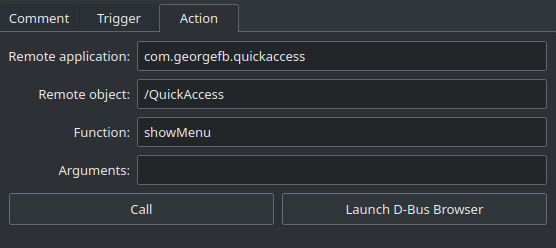
Dependencies
- Extra CMake Modules
- Qt5 Widgets
- Qt5 DBus
- KF5 I18n
- KF5 Config
- KF5 XmlGui
Install dependencies:
- Ubuntu
sudo apt install build-essential cmake extra-cmake-modules qtbase5-dev libkf5config-dev libkf5i18n-dev libkf5xmlgui-dev - Solus
sudo eopkg it -c system.devel extra-cmake-modules qt5-base-devel kconfig-devel ki18n-devel kxmlgui-devel
Build
git clone https://gitlab.com/g-fb/quickaccess
cd quickaccess && mkdir build && cd build
cmake ..
cmake --build .
./quickaccess
